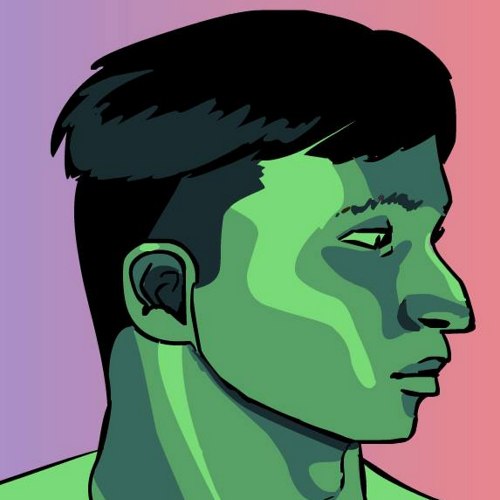Configuring Wacom Tablets on Manjaro i3
For anyone who loves digital painting and Linux, it can be quite disheartening to know neither Wacom or Adobe have official Linux support. Fear not however, with just a little bit of configuration you can have the perfect setup going.
In this guide I will be using a Bamboo Pen CTL-460 on Manjaro i3 and Krita as the drawing software.
Configuring the Wacom tablet
Wacom tablets are configured using xsetwacom, which you get can get by installing xf86-input-wacom. You may need to restart your computer for it to work. To make sure your tablet is plugged in and recognized open the terminal and run
xsetwacom --list devices
Your output should look something like this:
Wacom Bamboo Pen Pen stylus id: 8 type: STYLUS
Wacom Bamboo Pen Pen eraser id: 14 type: ERASER
Here we see the name of the devices, the id, and the types STYLUS and ERASER. Both will need to be configured to get the pen working properly.
For those with dual monitor setups you’ll want to confine your tablet area to a single monitor. You can do this by entering
xsetwacom set "[name]" MapToOutput [monitor]
For example, my commands were
xsetwacom set "Wacom Bamboo Pen Pen stylus" MapToOutput DVI-0
xsetwacom set "Wacom Bamboo Pen Pen eraser" MapToOutput DVI-0
If you don’t know your monitors’ names, use xrandr to find out.
Whatever settings you make won’t persist upon restart, so I recommend creating a shell script with all your configurations, then adding it to ~/.xprofile or whatever your autostart script is. In my case I just put the above 2 configuration lines in a file called setwacom.sh, then set execute permissions on the script with chmod u+x ~/setwacom.sh and then added “~/setwacom.sh &” to the file ~/.xprofile (I had to create this file since it’s not there by default).
Use xsetwacom get [id] all to list all configurable settings for that device.
For more information on configuring your tablet see the Arch Wiki article on it.